-open Photoshop CS3'DESIGNS
-File > New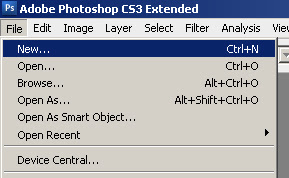
-enter 460 width and 80 height, ok
-click horizontal text tool
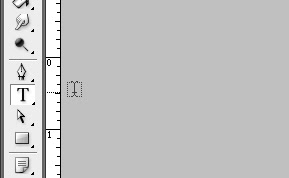 -type anything you like on your workspace
-type anything you like on your workspace


-click horizontal text tool
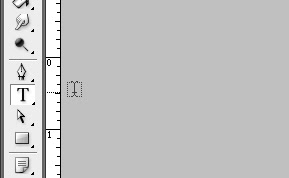 -type anything you like on your workspace
-type anything you like on your workspace

-in my case i added some blending styles for the text...
-duplicate text layer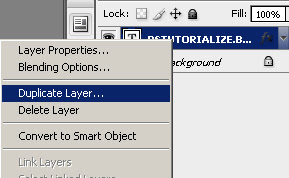
-create new layer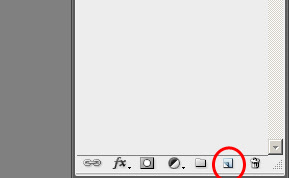
-select layer 1 and text copy below it and press ctrl+e to merge the two selected layers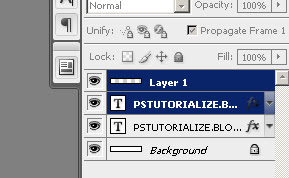
-after merge the highlighted layers now will be on layer one go to filter>blur>radialblur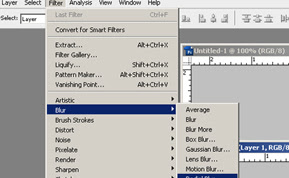
-enter this settings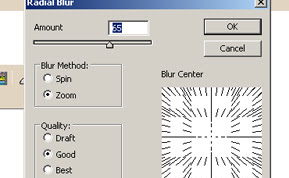
-to start the animation your animation layer tool must be open window>animation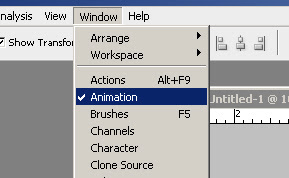
-duplicate text layer
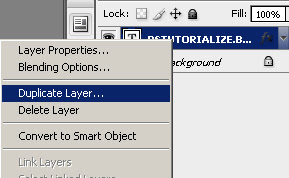
-create new layer
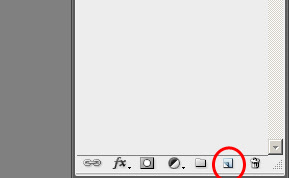
-select layer 1 and text copy below it and press ctrl+e to merge the two selected layers
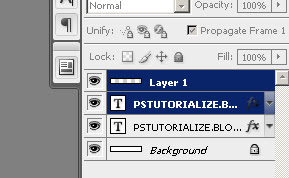
-after merge the highlighted layers now will be on layer one go to filter>blur>radialblur
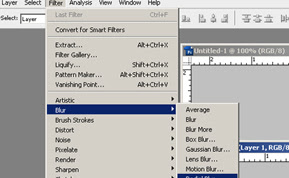
-enter this settings
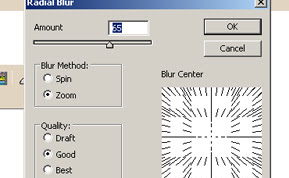
ANIMATION
-to start the animation your animation layer tool must be open window>animation
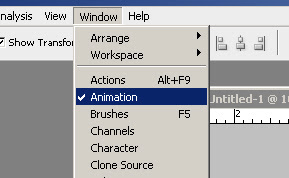
-must have this settings on animation tool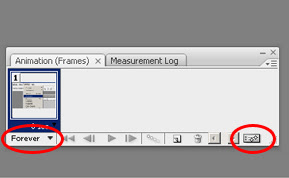
-create new layer
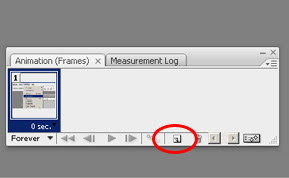
-at animation layer 2, layer 1 eye visibility must be off and has 1 sec. delay
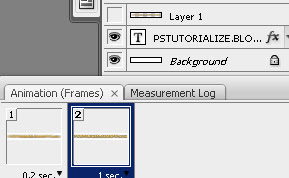
-at animation layer 1, text eye visibility must be off and has 0.2 sec. delay on animation tool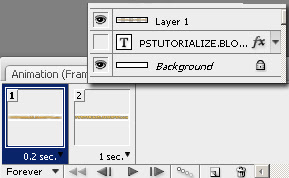
-when youre done animating go to file>save for web and devices..
-have this settings and save
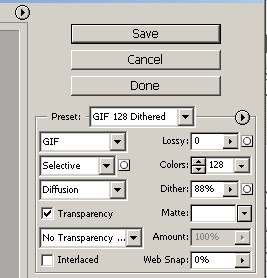 I Have my Finish Product here..
I Have my Finish Product here..
i added more textlayers and blur to jave a cool looking animation

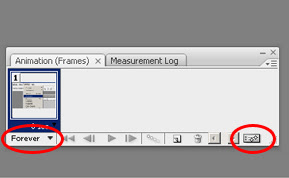
-create new layer
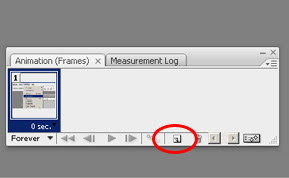
-at animation layer 2, layer 1 eye visibility must be off and has 1 sec. delay
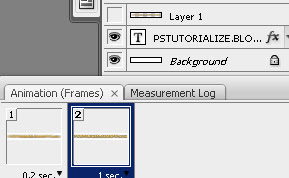
-at animation layer 1, text eye visibility must be off and has 0.2 sec. delay on animation tool
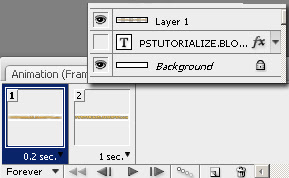
-when youre done animating go to file>save for web and devices..
-have this settings and save
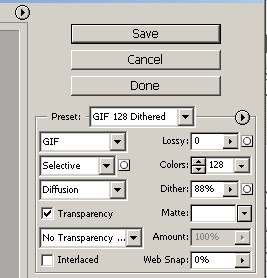 I Have my Finish Product here..
I Have my Finish Product here..i added more textlayers and blur to jave a cool looking animation











